What is LibKey?
LibKey is an API platform that integrates, simplifies, and accelerates access to online resources. Along with the BrowZine platform, LibKey provides streamlined access to full text journal articles available through the Kalamazoo College Upjohn Library collections. Users may be required to authenticate for access. Questions regarding LibKey & BrowZine can be directed to the K College Library email address: Library@kzoo.edu
On this Page:
Discovery & Link
LibKey Discovery and Link work in the background while you browse and search to provide the content you’re looking for faster. This means fewer clicks and a smoother user experience across our library platforms! When viewing search results within OneSearch, LibKey Discovery provides direct access to articles via PDF and full text links. Discovery also provides streamlined and serendipitous access to journal and additional issue content.
What does LibKey Discovery look like?
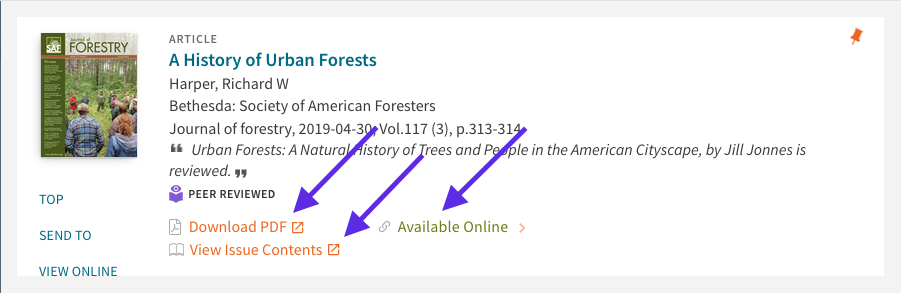
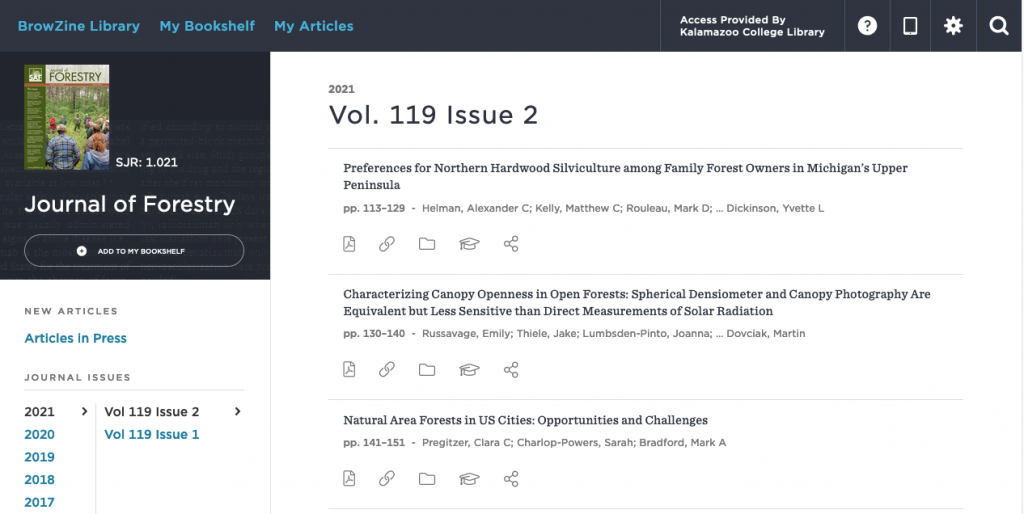
LibKey Nomad
LibKey Nomad is an optional browser extension that can help connect you to the resources you’re looking for — faster! Articles available through the Kalamazoo College Library subscriptions and open access journals will become more seamlessly available, in more places, with fewer steps to navigate. The extension provides and embeds a link directly on publisher websites and other sites that provide article citations (like Wikipedia!). When an article is not available through subscription or open access, LibKey Nomad helps guide you to the requesting options available through our Interlibrary Loan services. The extension is available for Chrome, the new Microsoft Edge, Brave, Vivaldi, and FireFox.
Setup Instructions
- Download the extension to the browser of your choice:
- Search for Kalamazoo College from the list of available institutions.
- That’s it! You should now start noticing the green Nomad icons when conducting your research!
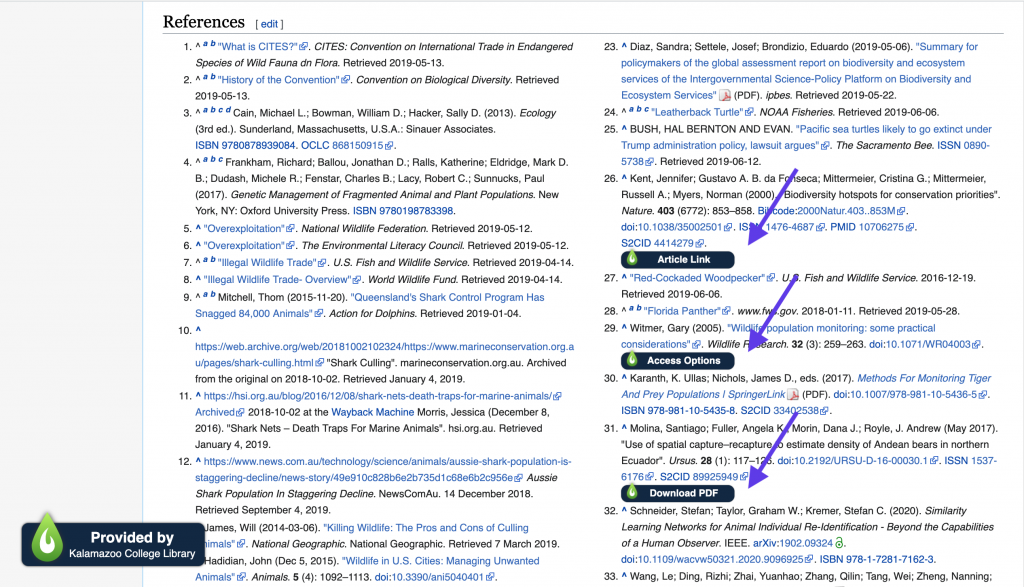
LibKey Nomad does not require setting up a personalized account. If you’re working remotely, the Nomad extension guides you to the same authentication step for off-campus access, helping to quickly provide you access to Kalamazoo College subscribed content. The extension does not gather or share user data, store credentials, and is only active on scholarly websites and databases. The full privacy policy is available at ThirdIron.com.
LibKey.io
Searching and accessing resources by DOI, or digital object identifier, can now be streamlined through LibKey.io. Searching by PubMed identifiers can also be performed.
How to search using LibKey.io
To perform a search, simply enter the article DOI or PMID into the search box. If the article is available in full text, formatting options will be available for either PDF downloads or a direct link to the publisher site. Off-site authentication may be required for access (Please use your K College network username and password). Access to the journal issue may also be available by clicking on the “view article in context” link. If the article is not available in full-text, you will be directed to our requesting options available through Interlibrary Loan.
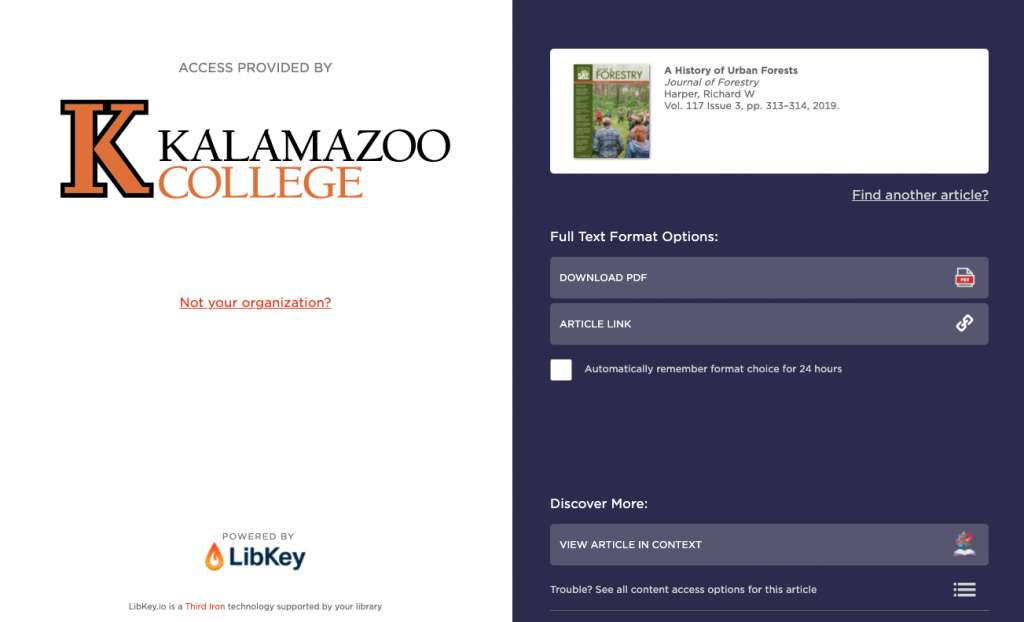
LibKey.io can also be used to create stable links or performing searches by prepending the LibKey.io syntax. The syntax is fairly simple, for Kalamazoo College the syntax would be: https://libkey.io/1138/[DOI or PMID]. If you wanted to send an article to someone at another institution, simply use: https://libkey.io/[DOI or PMID] and LibKey.io will help them discover the access options available through their affiliated organization.
BrowZine (Online Journals @ K)
BrowZine is a web application (browser or mobile) that improves the reading and browsing experience of online journals made available through Kalamazoo College. Also referred to as Online Journals @ K, BrowZine is integrated within our library systems in several ways to provide streamlined access to journal and article content. Kalamazoo College users can utilize the BrowZine platform without downloading the mobile app or personal BrowZine account. However, if users would like to take advantage of the mobile app or features of a personal BrowZine account, please see the instructions below.
Accessing BrowZine
- Browser – BrowZine can be access from any web browser and does not require downloading or personal account. A link labeled Online Journals @ K directs users to BrowZine from the top banner within Library OneSearch.
- Mobile App – The BrowZine mobile app is available for both iOS, Android, and Kindle devices. To download, visit the appropriate app store. Direct links are available here from the Third Iron site.
- Authentication – BrowZine and the other LibKey solutions integrate with our off-campus authentication system. If directed to login to access library resources, please use your K College network username and password.
- BrowZine Account – This personal account is different from using your K College network username and password for authentication for remote access to journal and article access. A personal BrowZine account is not required for accessing and using the BrowZine platform. Features include:
- Personalizing the platform by curating the My Bookshelf and My Articles features within BrowZine.
- The account can also be synced across multiple devices to provide a more uniform experience.
- Export citations from BrowZine to citation managers like Zotero, Mendeley, EndNote, and RefWorks.
- Coming Soon! Email notifications when new journal issues become available on your bookshelf.
Setup instructions for BrowZine account
Web Browser
- Go to the K College BrowZine platform.
- Click on the cog wheel located in the top right of the screen to access the settings page.
- Click the Login to BrowZine link located in the middle of the screen.
- Click on the “No account? Sign up for one” link.
- Enter your details and agree to the BrowZine Privacy Policy.
- Confirm your email and you’re all set!
Mobile App
- Click on the Settings button located at the bottom right of the screen.
- Click the Log in link.
- Click on the “No account? Sign up for one” link.
- Enter your details and agree to the BrowZine Privacy Policy.
- Confirm your email and you’re all set!
